फ्रेमवर्क
WebdriverIO Runner has built-in support for Mocha, Jasmine, and Cucumber.js. You can also integrate it with 3rd-party open-source frameworks, such as Serenity/JS.
To integrate WebdriverIO with a test framework, you need an adapter package available on NPM. Note that the adapter package must be installed in the same location where WebdriverIO is installed. इसलिए, यदि आपने WebdriverIO को विश्व स्तर पर स्थापित किया है, तो विश्व स्तर पर एडेप्टर पैकेज को भी स्थापित करना सुनिश्चित करें।
Integrating WebdriverIO with a test framework lets you access the WebDriver instance using the global browser variable in your spec files or step definitions. Note that WebdriverIO will also take care of instantiating and ending the Selenium session, so you don't have to do it yourself.
मोचा का उपयोग करना
सबसे पहले, एनपीएम से एडॉप्टर पैकेज इनस्टॉल करें:
- npm
- Yarn
- pnpm
एनपीएम इंस्टॉल @wdio/mocha-framework --save-dev
एनपीएम इंस्टॉल @wdio/mocha-framework --save-dev
एनपीएम इंस्टॉल @wdio/mocha-framework --save-dev
डिफ़ॉल्ट रूप से WebdriverIO एक अभिकथन लाइब्रेरी प्रदान करता है जो अंतर्निहित है जिसमें आप तुरंत प्रारंभ कर सकते हैं:
describe('my awesome website', () => {
it('should do some assertions', async () => {
await browser.url('https://webdriver.io')
await expect(browser).toHaveTitle('WebdriverIO · Next-gen browser and mobile automation test framework for Node.js | WebdriverIO')
})
})
WebdriverIO Mocha के BDD (डिफ़ॉल्ट), TDDऔर QUnit इंटरफेसका समर्थन करता है।
यदि आप अपने विनिर्देशों को TDD शैली में लिखना पस ंद करते हैं, तो अपने mochaOpts कॉन्फ़िग में ui गुण को tddपर सेट करें। अब आपकी टेस्ट फाइलें इस तरह लिखी जानी चाहिए:
suite('my awesome website', () => {
test('should do some assertions', async () => {
await browser.url('https://webdriver.io')
await expect(browser).toHaveTitle('WebdriverIO · Next-gen browser and mobile automation test framework for Node.js | WebdriverIO')
})
})
यदि आप अन्य मोचा-विशिष्ट सेटिंग्स को परिभाषित करना चाहते हैं, तो आप इसे अपनी कॉन्फ़िगरेशन फ़ाइल में mochaOpts कुंजी के साथ कर सकते हैं। सभी विकल्पों की सूची मोचा परियोजना की वेबसाइटपर देखी जा सकती है।
नोट: WebdriverIO मोचा में done कॉलबैक के बहिष्कृत उपयोग का समर्थन नहीं करता है:
it('should test something', (done) => {
done() // throws "done is not a function"
})
मोचा विकल्प
आपके Mocha परिवेश को कॉन्फ़िगर करने के लिए आपके wdio.conf.js में निम्न विकल्प लागू किए जा सकते हैं। नोट: सभी विकल्प समर्थित नहीं हैं, उदाहरण के लिए parallel विकल्प को लागू करने से त्रुटि होगी क्योंकि WDIO टेस्टरनर के पास समानांतर में परीक्षण चलाने का अपना तरीका है। हालांकि निम्नलिखित विकल्प समर्थित हैं:
require
जब आप कुछ बुनियादी कार्यक्षमता (वेबड्राइवरआईओ फ्रेमवर्क विकल्प) को जोड़ना या बढ़ाना चाहते हैं तो require विकल्प उपयोगी है।
Type: string|string[]
Default: []
compilers
फ़ाइलों को संकलित करने के लिए दिए गए मॉड्यूल(s) का उपयोग करें। कंपाइलर्स को आवश्यकता से पहले शामिल किया जाएगा (WebdriverIO फ्रेमवर्क विकल्प)।
Type: string[]
Default: []
allowUncaught
अनकही त्रुटियों का प्रचार करें।
Type: boolean
Default: false
bail
पहले टेस्ट में फेल होने के बाद बेल
Type: boolean
Default: false
checkLeaks
वैश्विक चर लीक के लिए जाँच करें।
Type: boolean
Default: false
delay
देरी रूट सूट निष्पादन।
Type: boolean
Default: false
fgrep
परीक्षण फ़िल्टर दिए गए स्ट्रिंग।
Type: string
Default: null
forbidOnly
परीक्षण only सुइट में विफल रहता है।
Type: boolean
Default: false
forbidPending
लंबित परीक्षण सूट विफल।
Type: boolean
Default: false
fullTrace
विफलता पर पूर्ण स्टैकट्रेस।
Type: boolean
Default: false
global
वैश्विक दायरे में अपेक्षित चर।
Type: string[]
Default: []
grep
टेस्ट फिल्टर रेगुलर एक्सप्रेशन दिया।
Type: RegExp|string
Default: null
invert
उलटा परीक्षण फ़िल्टर मिलान करता है।
Type: boolean
Default: false
retries
असफल परीक्षणों का पुन: प्रयास करने की संख्या।
Type: number
Default: 0
timeout
टाइमआउट थ्रेशोल्ड मान (मिलीसेकंड में).
Type: number
Default: 30000
जेसमीन का प्रयोग
सबसे पहले, एनपीएम से एडॉप्टर पैकेज इनस्टॉल करें:
- npm
- Yarn
- pnpm
npm install @wdio/jasmine-framework --save-dev
yarn add @wdio/jasmine-framework --dev
pnpm add @wdio/jasmine-framework --save-dev
फिर आप अपने कॉन्फ़िगरेशन में jasmineOpts गुण सेट करके अपने Jasmine परिवेश को कॉन्फ़िगर कर सकते हैं. सभी विकल्पों की सूची मोचा परियोजना की वेबसाइटपर देखी जा सकती है।
अवरोधन अभिकथन
जैस्मीन फ्रेमवर्क इसे परिणाम के आधार पर एप्लिकेशन या वेबसाइट की स्थिति को लॉग करने के लिए प्रत्येक अभिकथन को इंटरसेप्ट करने की अनुमति देता है।
उदाहरण के लिए, हर बार एक दावा विफल होने पर स्क्रीनशॉट लेना बहुत आसान होता है। आपके jasmineOpts में आप expectationResultHandler नामक एक संपत्ति जोड़ सकते हैं जो एक फ़ंक्शन को निष्पादित करने के लिए लेता है। फ़ंक्शन के पैरामीटर अभिकथन के परिणाम के बारे में जानकारी प्रदान करते हैं।
निम्न उदाहरण दर्शाता है कि यदि कोई अभिकथन विफल हो जाता है तो स्क्रीनशॉट कैसे लिया जाए:
jasmineOpts: {
defaultTimeoutInterval: 10000,
expectationResultHandler: function(passed, assertion) {
/**
* only take screenshot if assertion failed
*/
if(passed) {
return
}
browser.saveScreenshot(`assertionError_${assertion.error.message}.png`)
}
},
नोट: आप कुछ async करने के लिए परीक्षण निष्पादन को रोक नहीं सकते। ऐसा हो सकता है कि कमांड में बहुत अधिक समय लगे और वेबसाइट की स्थिति बदल गई हो। (हालांकि आम तौर पर, अन्य 2 कमांड के बाद भी स्क्रीनशॉट लिया जाता है, जो अभी भी त्रुटि के बारे में कुछ मूल्यवान जानकारी देता है।)
जेसमीन विकल्प
निम्नलिखित विकल्पों को आपके wdio.conf.js में cucumberOpts गुण का उपयोग करके अपने खीरा वातावरण को कॉन्फ़िगर करने के लिए लागू किया जा सकता है: इन कॉन्फ़िगरेशन विकल्पों पर अधिक जानकारी के लिए, जैस्मीन डॉक्सदेखें।
defaultTimeoutInterval
जैस्मीन संचालन के लिए डिफ़ॉल्ट टाइमआउट अंतराल।
Type: number
Default: 60000
helpers
चमेली चश्मा से पहले शामिल करने के लिए spec_dir के सापेक्ष फ़ाइलपथ (और ग्लोब) की सरणी।
Type: string[]
Default: []
requires
जब आप कुछ बुनियादी कार्यक्षमता को जोड़ना या बढ़ाना चाहते हैं तो require विकल्प उपयोगी है।
Type: string[]
Default: []
random
क्या विशिष्ट निष्पादन आदेश को यादृच्छिक बनाना है.
Type: boolean
Default: true
seed
यादृच्छिककरण के आधार के रूप में उपयोग करने के लिए सीड। निष्पादन की शुरुआत में बीज को बेतरतीब ढंग से निर्धारित करने के लिए नल का कारण बनता है।
Type: Function
Default: null
failSpecWithNoExpectations
क्या स्पेक्स को विफल करना है यदि यह कोई अपेक्षा नहीं रखता है। डिफ़ॉल्ट रूप से एक युक्ति जो बिना किसी अपेक्षा के चलती है, को पारित होने के रूप में रिपोर्ट किया जाता है। इसे सही पर सेट करने से ऐसे विनिर्देश की विफलता के रूप में रिपोर्ट की जाएगी।
Type: boolean
Default: false
oneFailurePerSpec
क्या विशिष्टताओं को उत्पन्न करना है या नहीं, केवल एक अपेक्षा विफल है।
Type: boolean
Default: false
specFilter
स्पेक्स फ़िल्टर उपयोग करने के लिए फंक्शन।
Type: Function
Default: (spec) => true
grep
केवल इस स्ट्रिंग या regexp से मेल खाने वाले परीक्षण चलाएँ। (केवल तभी लागू होता है जब कोई कस्टम specFilter फ़ंक्शन सेट न हो)
Type: string|Regexp
Default: null
invertGrep
यदि सही है तो यह मेल खाने वाले परीक्षणों को उलट देता है और केवल ऐसे परीक्षण चलाता है जो grepमें प्रयुक्त अभिव्यक्ति से मेल नहीं खाते हैं। (केवल तभी लागू होता है जब कोई कस्टम specFilter फ़ंक्शन सेट न हो)
Type: boolean
Default: false
कुकुम्बर का उपयोग
सबसे पहले, एनपीएम से एडॉप्टर पैकेज इनस्टॉल करें:
- npm
- Yarn
- pnpm
npm install @wdio/cucumber-framework --save-dev
yarn add @wdio/cucumber-framework --dev
pnpm add @wdio/cucumber-framework --save-dev
यदि आप कुकुम्बर का उपयोग करना चाहते हैं, तो framework प्रॉपर्टी को cucumber में framework: 'cucumber' जोड़कर कॉन्फिग फाइल ।
कुकुम्बर के लिए विकल्प कॉन्फ़िग फ़ाइल में cucumberOptsके साथ दिए जा सकते हैं। विकल्पों की पूरी सूची देखें यहाँ।
कुकुम्बर के साथ जल्दी उठने और दौड़ने के लिए, हमारे cucumber-boilerplate प्रोजेक्ट पर एक नज़र डालें, जो उन सभी चरण परिभाषाओं के साथ आता है जिनकी आपको घूरने की ज़रूरत है, और आप तुरंत फ़ीचर फ़ाइलें लिख रहे होंगे।
कुकुम्बर विकल्प
निम्नलिखित विकल्पों को आपके wdio.conf.js में cucumberOpts गुण का उपयोग करके अपने खीरा वातावरण को कॉन्फ़िगर करने के लिए लागू किया जा सकता है:
backtrace
त्रुटियों के लिए पूर्ण बैकट्रैक दिखाएं।
Type: Boolean
Default: true
requireModule
किसी भी समर्थन फ़ाइल की आवश्यकता से पहले मॉड्यूल की आवश्यकता होती है।
Type: string[]
Default: []
Example:
cucumberOpts: {
requireModule: ['@babel/register']
// or
requireModule: [
[
'@babel/register',
{
rootMode: 'upward',
ignore: ['node_modules']
}
]
]
}
failFast
पहली बार असफल होने पर रन होने को रोक दें।
Type: boolean
Default: false
names
केवल उन परिदृश्यों को निष्पादित करें जिनके नाम अभिव्यक्ति (दोहराने योग्य) से मेल खाते हैं।
Type: RegExp[]
Default: []
require
सुविधाओं को निष्पादित करने से पहले आपकी चरण परिभाषाओं वाली फ़ाइलों की आवश्यकता होती है। आप अपनी चरण परिभाषाओं के लिए एक ग्लोब भी निर्दिष्ट कर सकते हैं।
Type: string[]
Default: [] Example:
cucumberOpts: {
require: [path.join(__dirname, 'step-definitions', 'my-steps.js')]
}
import
Paths to where your support code is, for ESM.
Type: String[]
Default: [] Example:
cucumberOpts: {
import: [path.join(__dirname, 'step-definitions', 'my-steps.js')]
}
strict
कोई अपरिभाषित या लंबित चरण होने पर विफल।
Type: boolean
Default: false
tags
अभिव्यक्ति से मेल खाने वाले टैग के साथ केवल सुविधाओं या परिदृश्यों को निष्पादित करें। अधिक विवरण के लिए कृपया कुकुम्बर दस्तावेज़ देखें।
Type: String
Default: ``
timeout
स्टेप परिभाषाओं के लिए मिलीसेकंड में टाइमआउट।
Type: Number
Default: 30000
retry
Specify the number of times to retry failing test cases.
Type: Number
Default: 0
retryTagFilter
Only retries the features or scenarios with tags matching the expression (repeatable). This option requires '--retry' to be specified.
Type: RegExp
tagsInTitle
Add cucumber tags to feature or scenario name
Type: Boolean
Default: false
Please note that this is a @wdio/cucumber-framework specific option and not recognized by cucumber-js itself
ignoreUndefinedDefinitions
अपरिभाषित परिभाषाओं को चेतावनियों के रूप में मानें।
Type: Boolean
Default: false
Please note that this is a @wdio/cucumber-framework specific option and not recognized by cucumber-js itself
failAmbiguousDefinitions
अस्पष्ट परिभाषाओं को त्रुटियों के रूप में मानें।
Type: Boolean
Default: false
Please note that this is a @wdio/cucumber-framework specific option and not recognized by cucumber-js itself
tagExpression
Only execute the features or scenarios with tags matching the expression. Please see the Cucumber documentation for more details.
Type: String
Default: ``
Please note that this option would be deprecated in future. Use tags config property instead
profile
उपयोग करने के लिए प्रोफ़ाइल निर्दिष्ट करें।
Type: string[]
Default: []
Kindly take note that only specific values (worldParameters, name, retryTagFilter) are supported within profiles, as cucumberOpts takes precedence. Additionally, when using a profile, make sure that the mentioned values are not declared within cucumberOpts.
Skipping tests in cucumber
ध्यान दें कि यदि आप cucumberOptsमें उपलब्ध नियमित खीरा परीक्षण फ़िल्टरिंग क्षमताओं का उपयोग करके एक परीक्षण छोड़ना चाहते हैं, तो आप इसे क्षमताओं में कॉन्फ़िगर किए गए सभी ब्राउज़रों और उपकरणों के लिए करेंगे। यदि आवश्यक न हो तो सत्र शुरू किए बिना केवल विशिष्ट क्षमताओं के संयोजन के लिए परिदृश्यों को छोड़ने में सक्षम होने के लिए, वेबड्राइवरियो ककड़ी के लिए निम्नलिखित विशिष्ट टैग सिंटैक्स प्रदान करता है:
@skip([condition])
वेयर स्थिति उनके मानों के साथ क्षमताओं गुणों का एक वैकल्पिक संयोजन है, जब सभी से मेल खाते हैं, तो टैग किए गए परिदृश्य या सुविधा को छोड़ दिया जाता है। बेशक आप कई अलग-अलग परिस्थितियों में परीक्षण छोड़ने के लिए परिदृश्यों और सुविधाओं में कई टैग जोड़ सकते हैं।
आप `टैगएक्सप्रेशन' को बदले बिना परीक्षण छोड़ने के लिए '@tagExpression' का भी उपयोग कर सकते हैं। इस मामले में छोड़े गए टेस्ट को टेस्ट रिपोर्ट में प्रदर्शित किए जाएंगे।
यहाँ आपके पास इस सिंटैक्स के कुछ उदाहरण हैं:
@skipया@skip(): टैग किए गए आइटम को हमेशा छोड़ देगा@skip(browserName="chrome"): क्रोम ब्राउज़र के विरुद्ध परीक्षण निष्पादित नहीं किया जाएगा।@skip(browserName="firefox";platformName="linux"): लिनक्स निष्पादन पर फ़ायरफ़ॉक्स में परीक्षण को छोड़ देगा।@skip(browserName=["chrome","firefox"]): टैग किए गए आइटम क्रोम और फ़ायरफ़ॉक्स दोनों ब्राउज़रों के लिए छोड़ दिए जाएंगे।@skip(browserName=/i.*explorer/): capabilities with browsers matching the regexp will be skipped (likeiexplorer,internet explorer,internet-explorer, ...).
Import Step Definition Helper
स्टेप डेफिनिशन हेल्पर जैसे Given, When या Then या हुक का उपयोग करने के लिए, आपको @cucumber/cucumberसे आयात करने का अनुमान है, उदाहरण के लिए:
import { Given, When, Then } from '@cucumber/cucumber'
अब, यदि आप WebdriverIO से असंबंधित अन्य प्रकार के परीक्षणों के लिए पहले से ही ककड़ी का उपयोग करते हैं, जिसके लिए आप एक विशिष्ट संस्करण का उपयोग करते हैं, तो आपको इन सहायकों को WebdriverIO ककड़ी पैकेज से अपने e2e परीक्षणों में आयात करने की आवश्यकता होती है, जैसे:
import { Given, When, Then } from '@wdio/cucumber-framework'
This ensures that you use the right helpers within the WebdriverIO framework and allows you to use an independent Cucumber version for other types of testing.
Using Serenity/JS
Serenity/JS is an open-source framework designed to make acceptance and regression testing of complex software systems faster, more collaborative, and easier to scale.
For WebdriverIO test suites, Serenity/JS offers:
- Enhanced Reporting - You can use Serenity/JS as a drop-in replacement of any built-in WebdriverIO framework to produce in-depth test execution reports and living documentation of your project.
- Screenplay Pattern APIs - To make your test code portable and reusable across projects and teams, Serenity/JS gives you an optional abstraction layer on top of native WebdriverIO APIs.
- Integration Libraries - For test suites that follow the Screenplay Pattern, Serenity/JS also provides optional integration libraries to help you write API tests, manage local servers, perform assertions, and more!
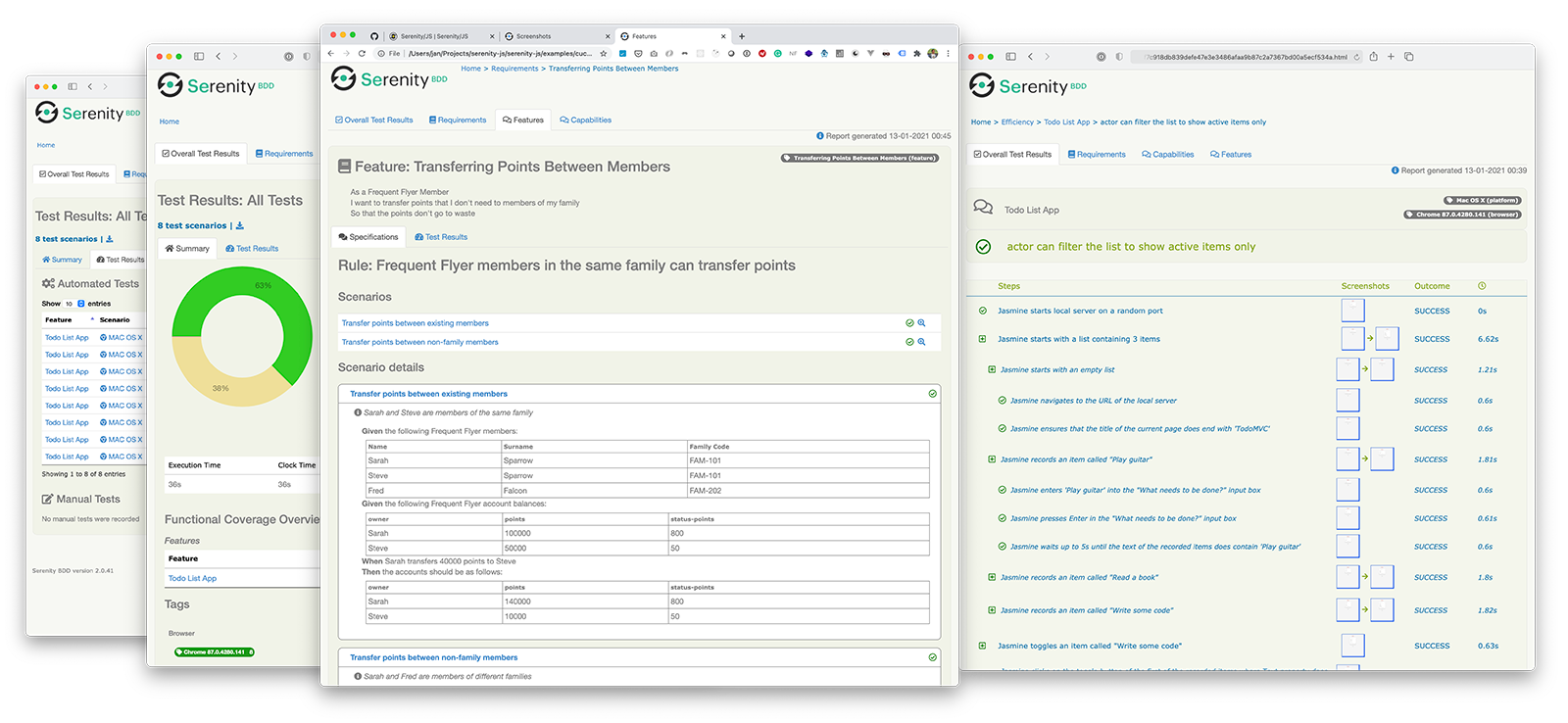
Installing Serenity/JS
To add Serenity/JS to an existing WebdriverIO project, install the following Serenity/JS modules from NPM:
- npm
- Yarn
- pnpm
npm install @serenity-js/{core,web,webdriverio,assertions,console-reporter,serenity-bdd} --save-dev
yarn add @serenity-js/{core,web,webdriverio,assertions,console-reporter,serenity-bdd} --dev
pnpm add @serenity-js/{core,web,webdriverio,assertions,console-reporter,serenity-bdd} --save-dev
Learn more about Serenity/JS modules:
@serenity-js/core@serenity-js/web@serenity-js/webdriverio@serenity-js/assertions@serenity-js/console-reporter@serenity-js/serenity-bdd
Configuring Serenity/JS
To enable integration with Serenity/JS, configure WebdriverIO as follows:
- TypeScript
- JavaScript
import { WebdriverIOConfig } from '@serenity-js/webdriverio';
export const config: WebdriverIOConfig = {
// Tell WebdriverIO to use Serenity/JS framework
framework: '@serenity-js/webdriverio',
// Serenity/JS configuration
serenity: {
// Configure Serenity/JS to use the appropriate adapter for your test runner
runner: 'cucumber',
// runner: 'mocha',
// runner: 'jasmine',
// Register Serenity/JS reporting services, a.k.a. the "stage crew"
crew: [
// Optional, print test execution results to standard output
'@serenity-js/console-reporter',
// Optional, produce Serenity BDD reports and living documentation (HTML)
'@serenity-js/serenity-bdd',
[ '@serenity-js/core:ArtifactArchiver', { outputDirectory: 'target/site/serenity' } ],
// Optional, automatically capture screenshots upon interaction failure
[ '@serenity-js/web:Photographer', { strategy: 'TakePhotosOfFailures' } ],
]
},
// Configure your Cucumber runner
cucumberOpts: {
// see Cucumber configuration options below
},
// ... or Jasmine runner
jasmineOpts: {
// see Jasmine configuration options below
},
// ... or Mocha runner
mochaOpts: {
// see Mocha configuration options below
},
runner: 'local',
// Any other WebdriverIO configuration
};
export const config = {
// Tell WebdriverIO to use Serenity/JS framework
framework: '@serenity-js/webdriverio',
// Serenity/JS configuration
serenity: {
// Configure Serenity/JS to use the appropriate adapter for your test runner
runner: 'cucumber',
// runner: 'mocha',
// runner: 'jasmine',
// Register Serenity/JS reporting services, a.k.a. the "stage crew"
crew: [
'@serenity-js/console-reporter',
'@serenity-js/serenity-bdd',
[ '@serenity-js/core:ArtifactArchiver', { outputDirectory: 'target/site/serenity' } ],
[ '@serenity-js/web:Photographer', { strategy: 'TakePhotosOfFailures' } ],
]
},
// Configure your Cucumber runner
cucumberOpts: {
// see Cucumber configuration options below
},
// ... or Jasmine runner
jasmineOpts: {
// see Jasmine configuration options below
},
// ... or Mocha runner
mochaOpts: {
// see Mocha configuration options below
},
runner: 'local',
// Any other WebdriverIO configuration
};
Learn more about:
- Serenity/JS Cucumber configuration options
- Serenity/JS Jasmine configuration options
- Serenity/JS Mocha configuration options
- WebdriverIO configuration file
Producing Serenity BDD reports and living documentation
Serenity BDD reports and living documentation are generated by Serenity BDD CLI, a Java program downloaded and managed by the @serenity-js/serenity-bdd module.
To produce Serenity BDD reports, your test suite must:
- download the Serenity BDD CLI, by calling
serenity-bdd updatewhich caches the CLIjarlocally - produce intermediate Serenity BDD
.jsonreports, by registeringSerenityBDDReporteras per the configuration instructions - invoke the Serenity BDD CLI when you want to produce the report, by calling
serenity-bdd run
The pattern used by all the Serenity/JS Project Templates relies on using:
- a
postinstallNPM script to download the Serenity BDD CLI npm-failsafeto run the reporting process even if the test suite itself has failed (which is precisely when you need test reports the most...).rimrafas a convenience method to remove any test reports left over from the previous run
{
"scripts": {
"postinstall": "serenity-bdd update",
"clean": "rimraf target",
"test": "failsafe clean test:execute test:report",
"test:execute": "wdio wdio.conf.ts",
"test:report": "serenity-bdd run"
}
}
To learn more about the SerenityBDDReporter, please consult:
- installation instructions in
@serenity-js/serenity-bdddocumentation, - configuration examples in
SerenityBDDReporterAPI docs, - Serenity/JS examples on GitHub.
Using Serenity/JS Screenplay Pattern APIs
The Screenplay Pattern is an innovative, user-centred approach to writing high-quality automated acceptance tests. It steers you towards an effective use of layers of abstraction, helps your test scenarios capture the business vernacular of your domain, and encourages good testing and software engineering habits on your team.
By default, when you register @serenity-js/webdriverio as your WebdriverIO framework, Serenity/JS configures a default cast of actors, where every actor can:
This should be enough to help you get started with introducing test scenarios that follow the Screenplay Pattern even to an existing test suite, for example:
import { actorCalled } from '@serenity-js/core'
import { Navigate, Page } from '@serenity-js/web'
import { Ensure, equals } from '@serenity-js/assertions'
describe('My awesome website', () => {
it('can have test scenarios that follow the Screenplay Pattern', async () => {
await actorCalled('Alice').attemptsTo(
Navigate.to(`https://webdriver.io`),
Ensure.that(
Page.current().title(),
equals(`WebdriverIO · Next-gen browser and mobile automation test framework for Node.js | WebdriverIO`)
),
)
})
it('can have non-Screenplay scenarios too', async () => {
await browser.url('https://webdriver.io')
await expect(browser)
.toHaveTitle('WebdriverIO · Next-gen browser and mobile automation test framework for Node.js | WebdriverIO')
})
})
To learn more about the Screenplay Pattern, check out: